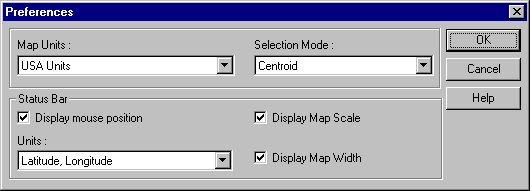
If you choose Centroid (the default), only those features whose centroids are within the selection area will be selected. If you choose Intersection, features that touch, intersect, or are within the selection area will be selected.
By default, when selecting features inside a rectangle, circle, polygon, or buffer, Autodesk MapGuide selects only those features whose centroids (center points) are within that selection area. However, you can specify that you also want to select features that intersect the selection area.
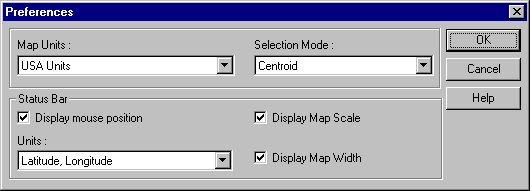
If you choose Centroid (the default), only those features whose centroids are within the selection area will be selected. If you choose Intersection, features that touch, intersect, or are within the selection area will be selected.