You can use the Zoom Goto dialog box to zoom to a location, such as an airport, or to a US street address or ZIP code.
To display the Zoom Goto dialog box, click the ZOOM GOTO button on the toolbar, or
right-click in the map and choose ZOOM > GOTO from the popup menu.
You can enter just a portion of the name you are looking for. Autodesk MapGuide will return a list of places that contain the text you entered. For example, to find San Francisco, you could type "San" to receive a list of all places that begin with "San," and then choose San Francisco from the list.
Note: You specify the width in the current display units.
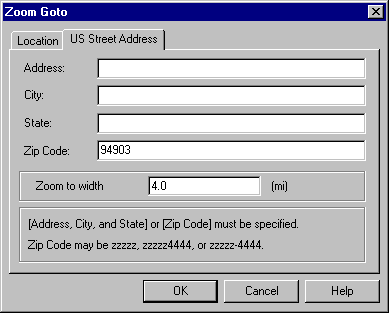
Note: You specify the width in the current display units.